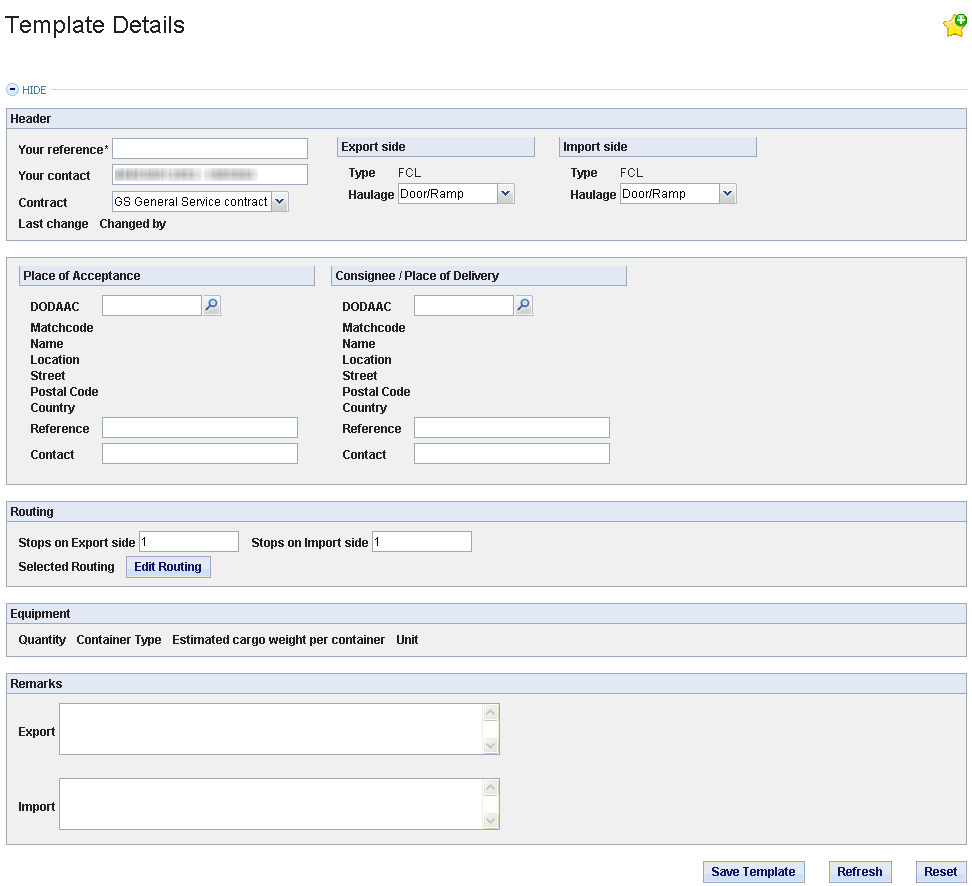Templates are your sample "bookings" that can be used as a pattern to generate a real booking. Here you can simply create your own templates for later usage.
Entry fields
Fill in the requiered information into the empty fields.
Button: Edit Routing
By using this button you get to the routing selection area. (All data you have already filled in will be saved automatically.) After selecting a routing you will be led back to the 'Template Details'. It is necessary to define the routing to be able to generate a booking later out of the template.
You will also find the Button 'Cargo Details' after defining the routing.
Button: Cargo Details
Use this button to define details of cargo or dangerous goods (DG). (All data you have already filled in will be saved automatically.) After you have defined dangerous goods equipment changes will not be possible anymore.
Button: Save Template
Save your changes.
Button: Generate Booking
Create a booking based on the definitions of your template.
Button: Refresh
Sets back all data to the status of the last save process of your template.
Button: Delete
Deletes your template.
If you do not have all authorizations for the services above you can request them via My Account. More information on how to request your authorizations you find within this user guide in the section My Account.