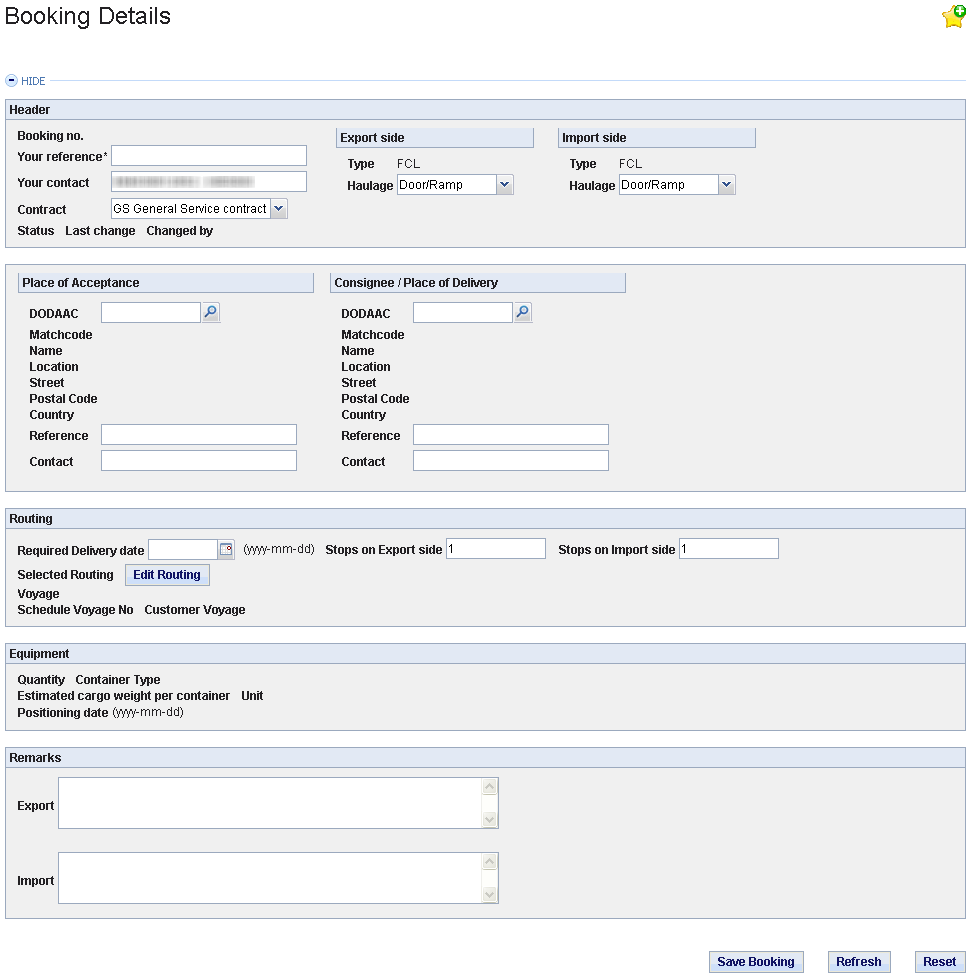Entry fields
Fill in the requiered information into the empty fields.
Button: Edit Routing
By using this button you get to the routing selection area. (All data you have already filled in will be saved automatically.) After selecting a routing you will be led back to the 'Bookiing Details'. After having defined the routing the button 'Schedule Routing' and the section 'Equipment' will be displayed.
Button: Schedule Routing
This button only appears if you have selected the routing already. When using this button you will get a list of voyages/vessels for the selected routing. The displayed list depends on your 'Required Delivery date' and the 'Positioning Date' at the 'Equipment' section. If you left the positioning date empty the list bases on the current date.
Button: Cargo Details
Use this button to define details of cargo or dangerous goods (DG). (All data you have already filled in will be saved automatically.) After you have defined dangerous goods changes at the equipment will not be possible anymore.
Entry field: Change request to Original Booking
After your transport is booked you can change your order by inserting a request here. To submit your request to the responsible Hapag Lloyd office use the button 'Save'.
Button: History List
With this button you can display all change requests you made already.
Button: Save Booking
Save your changes.
Button: Copy Booking
The actual booking will be copied with most of the defined information.
Button: Refresh
Sets back all data to the status of the last save process of your booking.
Button: Delete
Deletes your booking. A deletion is only possible for bookings with the status 'created'.
Button: Book
Use this button to book the booking. A booking confirmation will be sent to you.
Button: Resend confirmation
This button will be displayed after the booking was booked. The booking confirmation can now be sent again.
If you do not have all authorizations for the services above you can request them via My Account. More information on how to request your authorizations you find within this user guide in the section My Account.